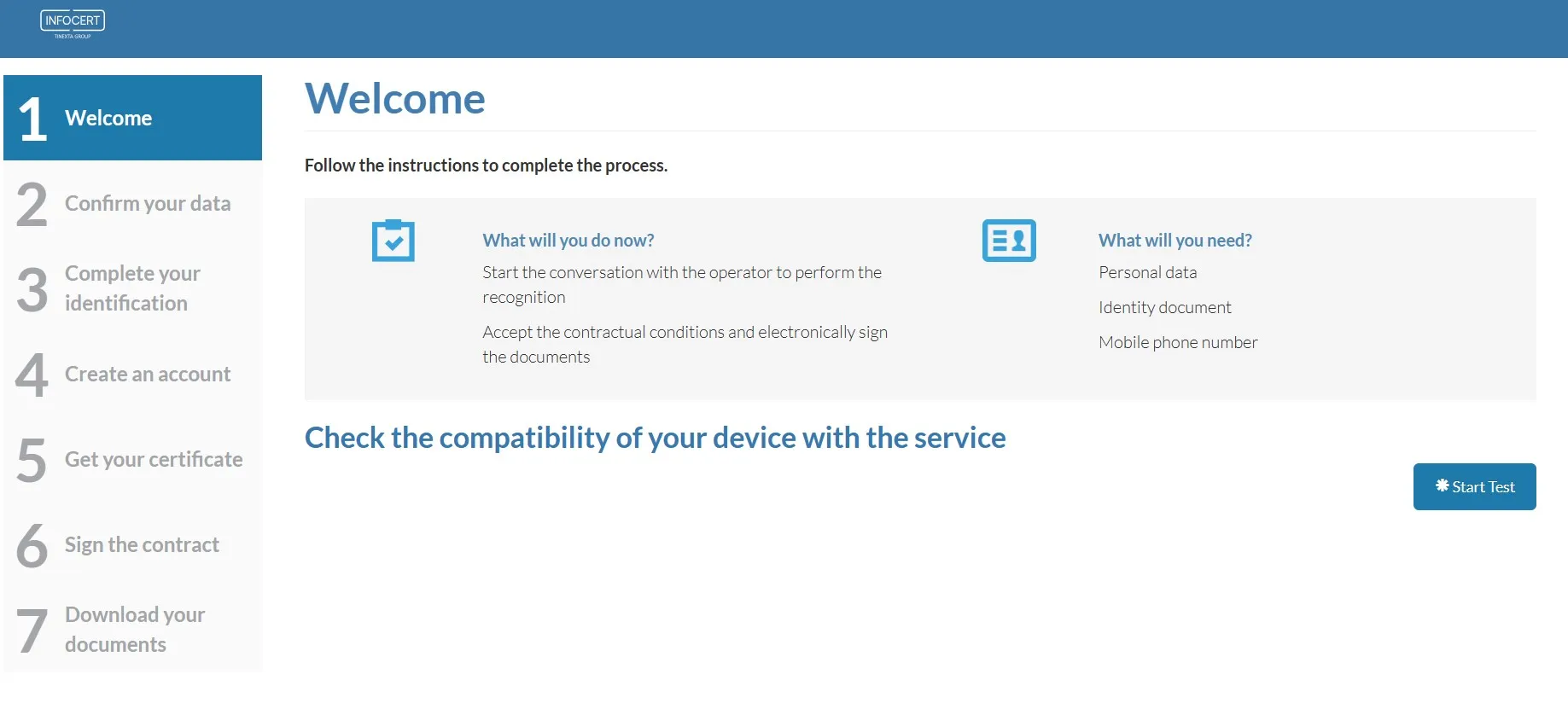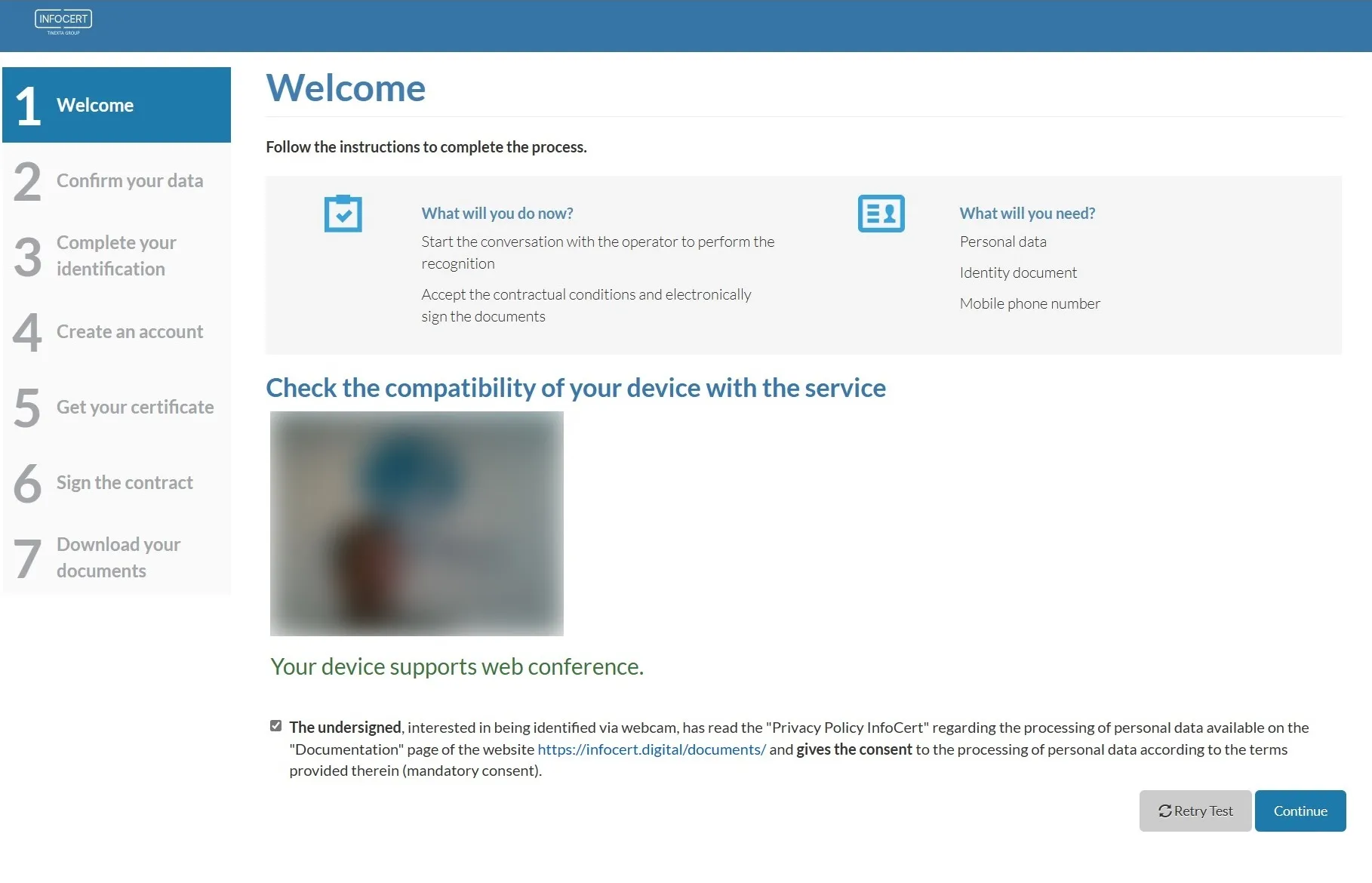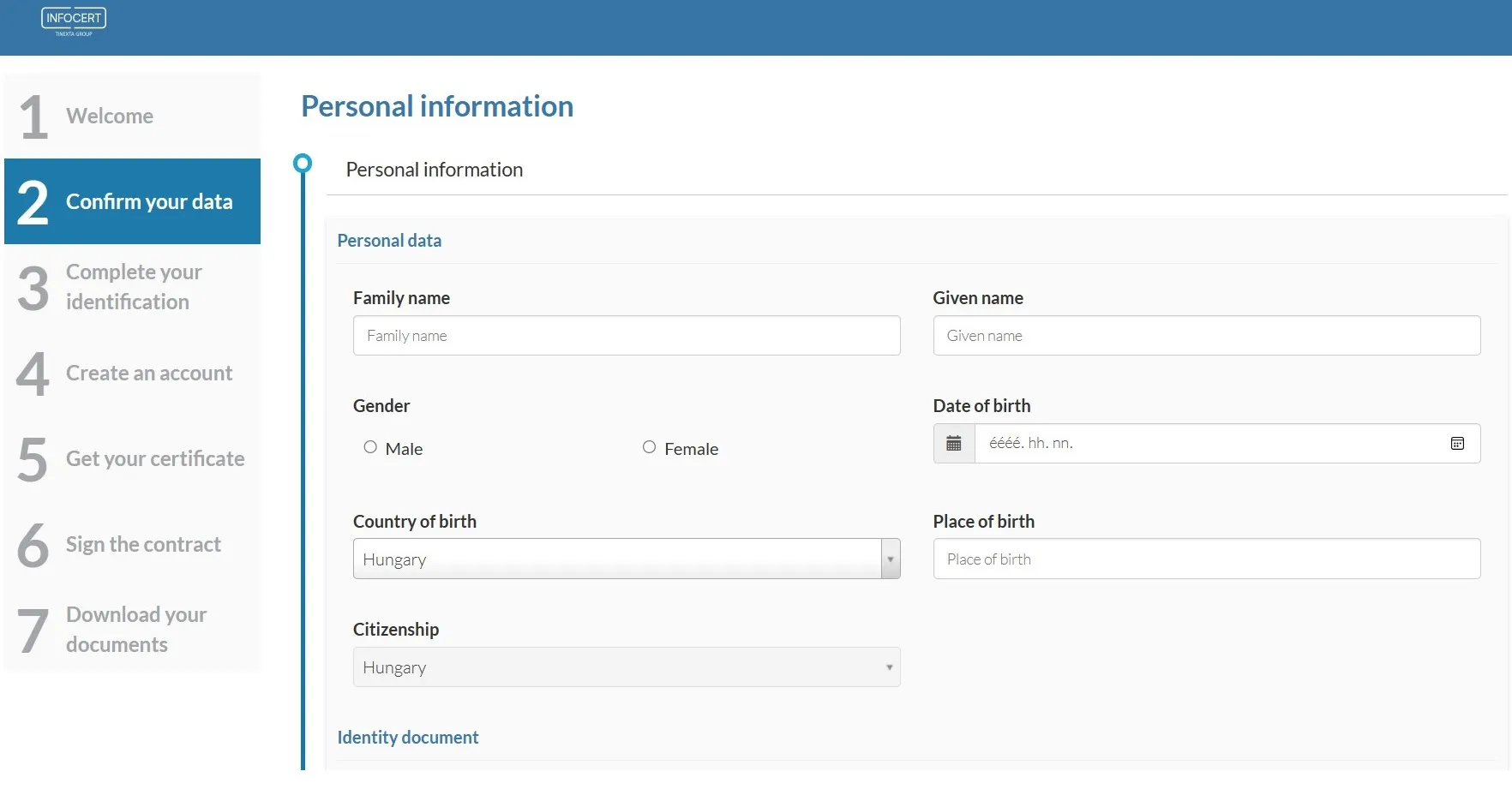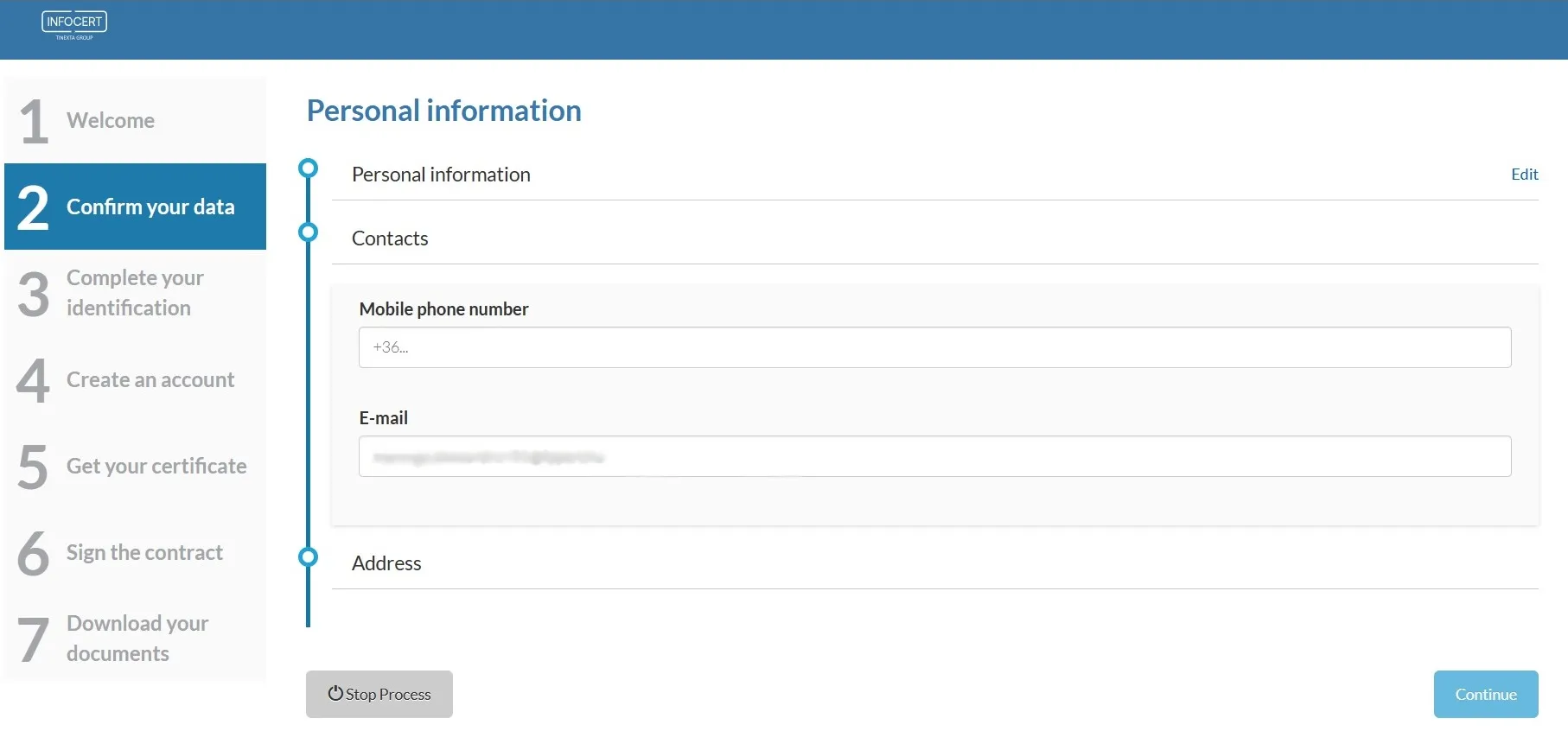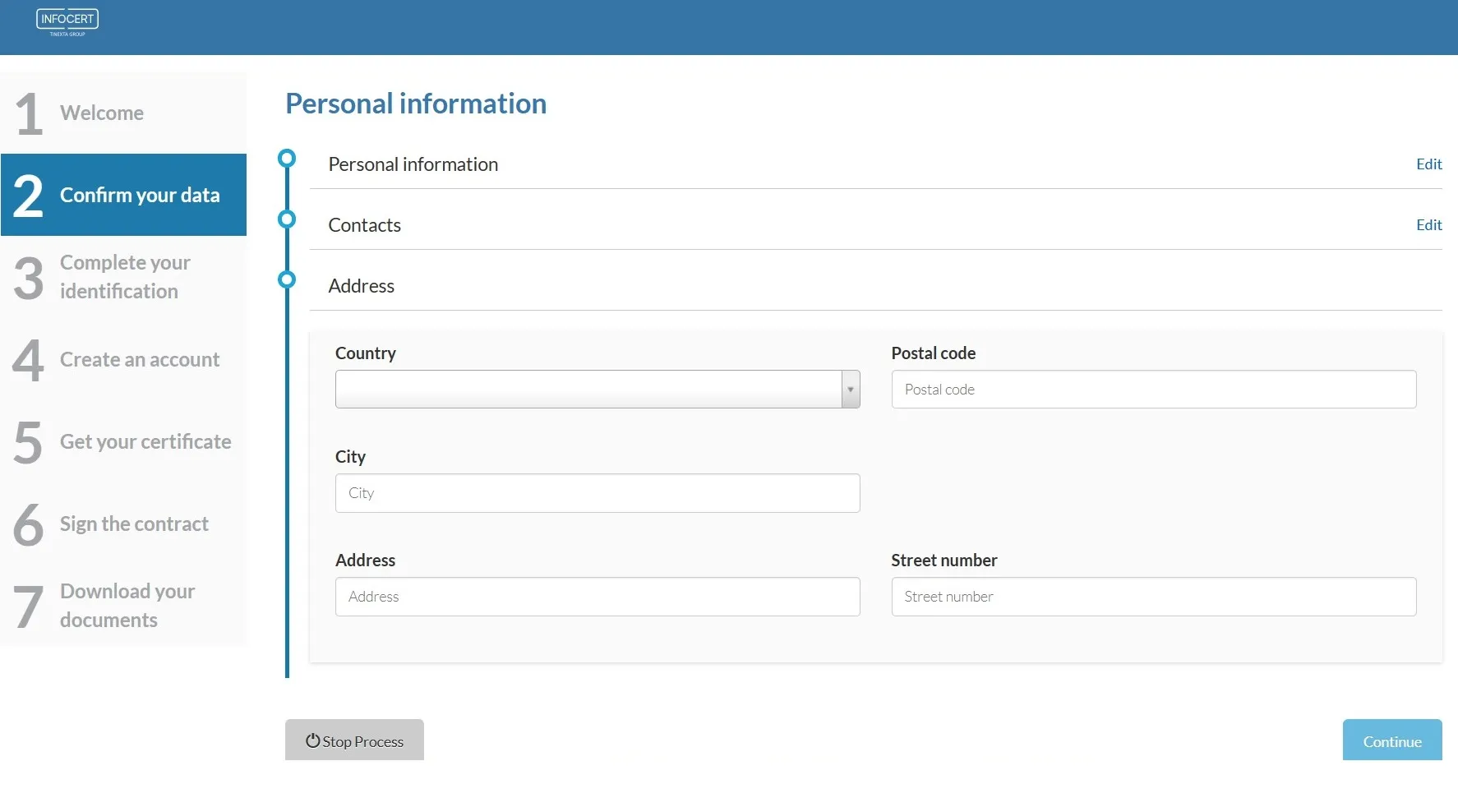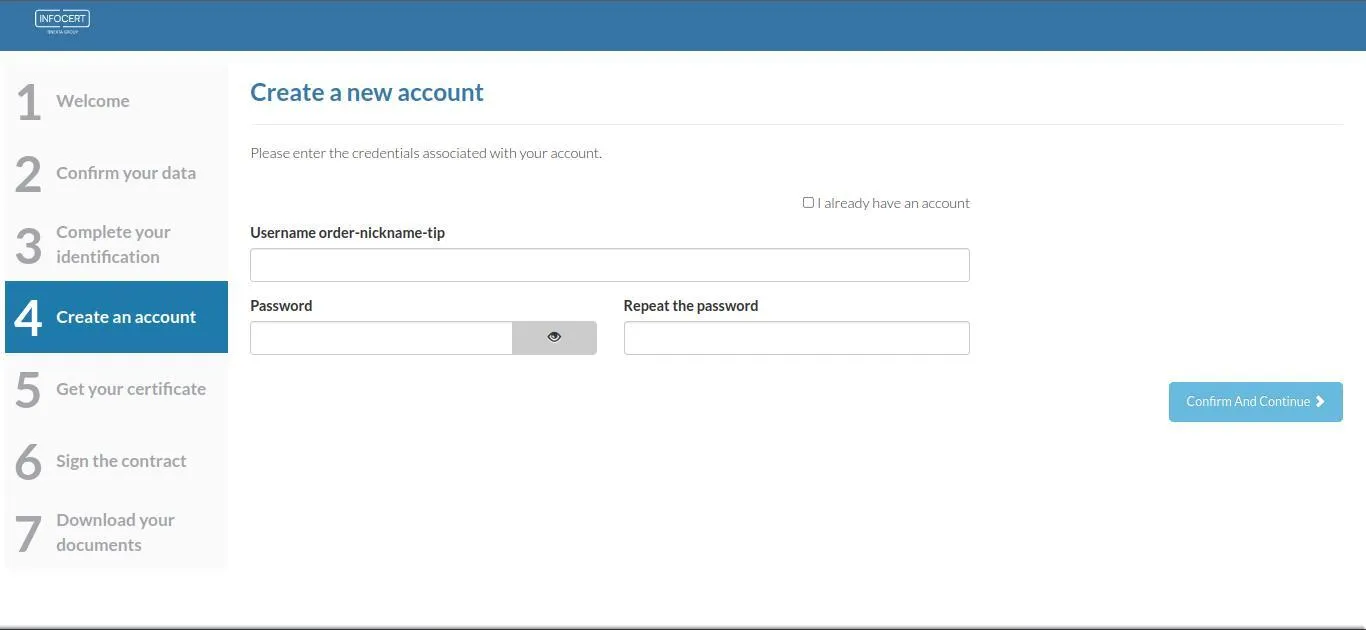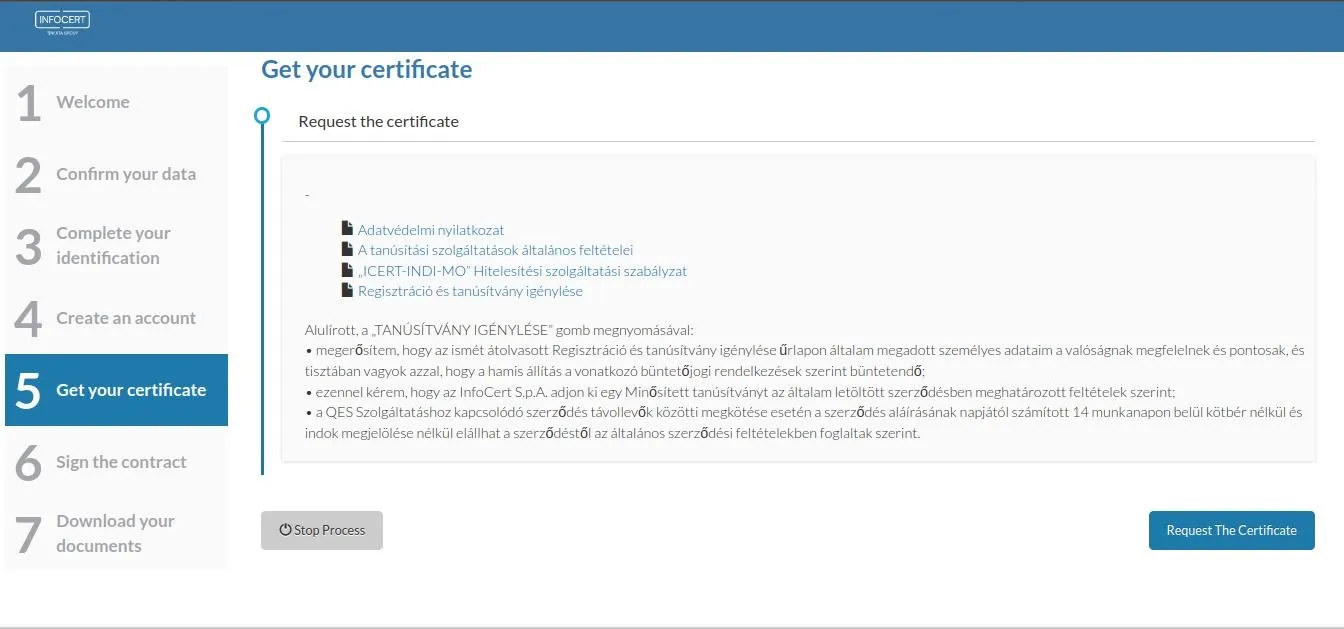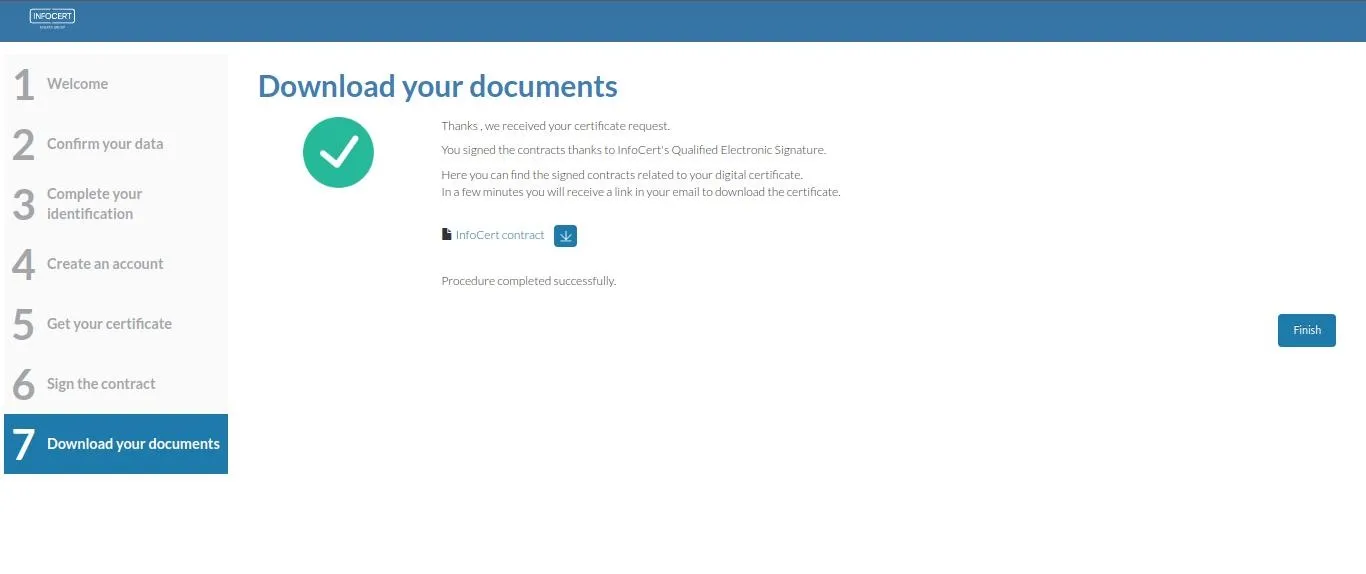How does the video identification work?
To get started with video identification, you'll need the following:
- A device suitable for video chat
- Identity document (ID card or Passport)
- Address card
- Mobile phone
On the Welcome screen, you can see what steps the video identification will consist of and what you will need during identification
Before recording personal data, we must make sure that your device is suitable for video identification, and you must accept the data protection policy
In the next step, you must enter your personal data
The next step is video identification, during which we verify your real identity
- During the identification, if there is an available administrative person, the identification will begin
- If there is no available administrative person, you have to wait until one of them becomes available
- During the video identification, the administrative person guides you through the steps of the process:
- You must give your consent for us to record you during the video identification and store this in accordance with the data protection policy.
- The administrative person takes a picture of your face
- You must show your documents for identification, while the administrative person takes pictures of your documents
- You must enter the one-time password sent to your mobile phone during the identification
- Finally, the administrator closes the identification process, which will take you to the next step
You will need to create your InfoCert profile, which you will be able to use for the signature
- Please note that this account is not affiliated in any way with the FlintSign portal profile account, this account will store your certificate, which you can later use to sign electronically
You will get your certificate during the next step
- The general conditions of the data protection declaration and certification services, the "ICERT-INDI- MO" after reading the authentication service policy, the next step is to request a certificate. To do this, click on the "Certificate request" button, then follow the instructions for registration and downloading the "certificate request" documents.
In the next step, sign your contract with InfoCert
- After accepting the contract, you must enter your own signing PIN code and the one-time password sent via SMS
- It is IMPORTANT that you will have to use the PIN code provided here when signing, be sure to keep it, because if you lose it, you will not be able to use your signature and you will have to request a new one.
- By clicking the "Continue" button, you complete the identification process and obtain your long-term electronic signature
You can download your signed contract on the page below, and by clicking the "Finish" button, you will be taken to FlintSign signature portal